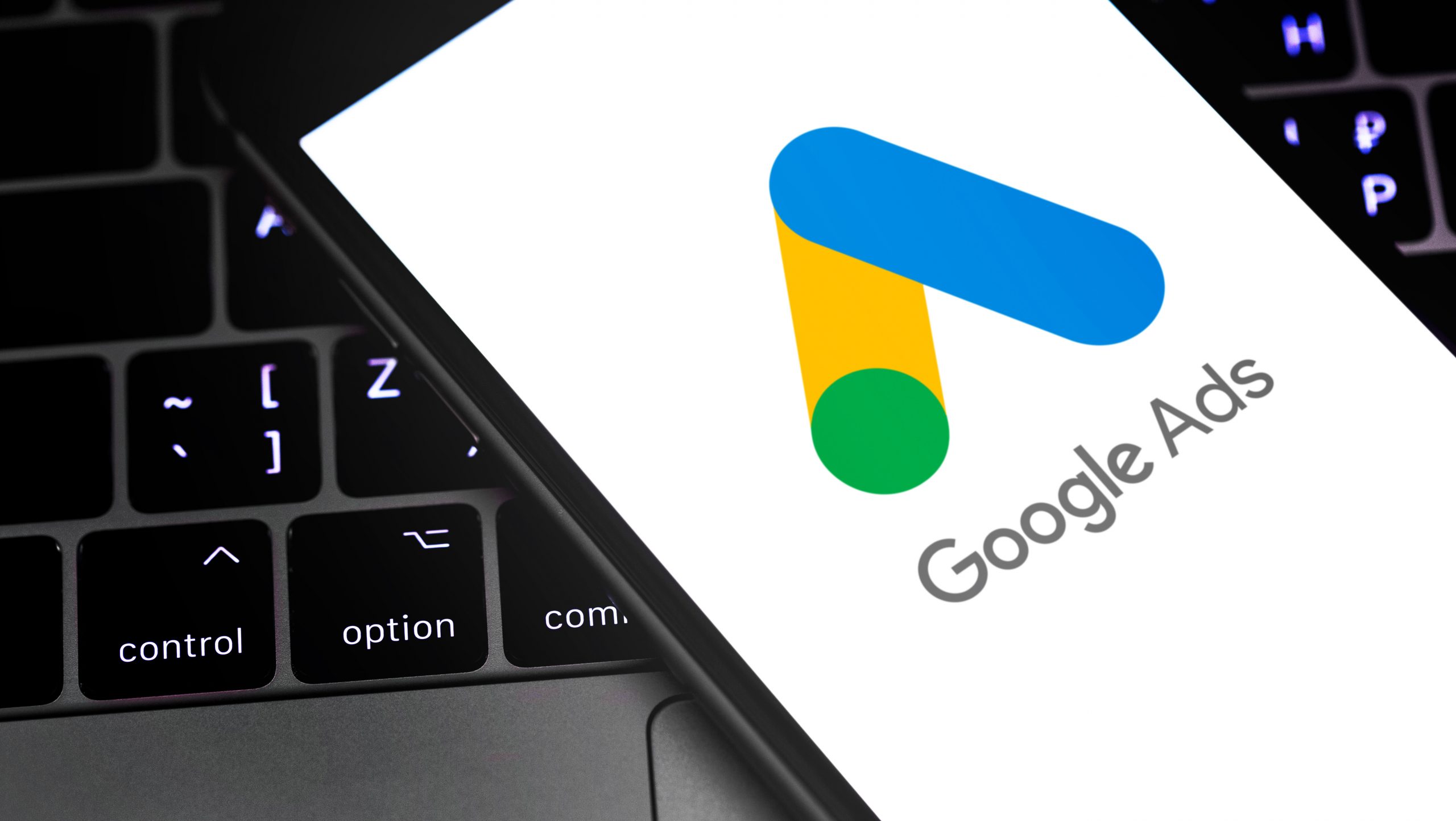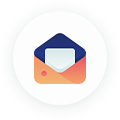The first pay-per-click (PPC) marketing tool, Google Ads, enables entrepreneurs to generate advertisements for their products. Then, when potential customers are browsing Google for houses similar to yours, they encounter these advertisements (or, in the case of holiday rentals, visitors).
This kind of investment can result in extremely high returns, given that firms typically generate $2 in revenue for every $1 they spend on advertisements. You’ll have the upper hand over your rivals if you choose the appropriate keywords to target. This is so that visitors who are already looking for the kind of lodging you provide will notice your advertisements. But because you only get charged when visitors click to visit your website or phone you for additional information, it’s a rather cheap strategy for bringing in more visitors.
You can create various campaigns on Google Ads, but the two most frequently used search and display campaigns. We’ll concentrate on search campaigns in this article and show you how to design them for your vacation rental company.
Simply said, search campaigns are those advertisements that appear precisely when a potential customer is looking for a particular service or product. Owners of holiday rentals have a lot to gain from launching search campaigns because the top three Google advertisements receive 41% of all hits.
Continue reading for a detailed Google Ads explanation on how to build a search campaign, assuming that you have previously set up an account for your PPC ads.
You should create a Google Ads search campaign.
Log into your Google Ads account and select “Campaign” first.
After that, a new section will show up where you may set up your campaign. The campaign type you have chosen, “Search Network,” will be displayed above.
You will be given options for the goal you want to select to determine the success of your campaign on the Ads interface. The term “Website traffic” will be used in this case. You can also decide to create the campaign without a goal, as an alternative.
After choosing your objective (or choosing not to), you must enter the URL of your website or
Choose the networks where you want your ads to display right away. You would choose “Search Network” in this scenario.
Finally, select the “Locations” and “Languages” you wish to target. In other words, the nation, place, or area where you want your advertisements to appear.
You can define a more precise target or even exclude specific areas by selecting “Advanced search.”
After deciding on a region and a language, you must choose a bid strategy, which can be either automated or human. Choosing a manual bid strategy while you’re just getting started is advised until your campaigns have more data and you can optimize them by switching to an automated plan.
Next, choose your daily budget and default bid, which together determine the maximum cost per click for the ads in your ad group. Click “Save and continue” after choosing the “Ad extensions” you want to use with your campaigns.
Create ad groupings
Select a name for your ad group; we advise selecting one that is connected to the keywords that will be included in it. After selecting a default bid, enter your keywords—this is a crucial next step. You will also include the landing page URL for this ad group during this stage.
To complete the creation of your ad group, click “Save and continue.” You will now reach the last stage, which is producing your advertisement.
Afterward, select “New ad” and enter your “Final URL” — the website you wish to direct people to. Remember that UTM parameters can be added to help you measure your ad performance more accurately. Next, choose the best text for “Headline 1” and “Headline 2,” keeping in mind that there is a 30-character limit for each. You can choose to display more information in the “Display route” box or leave it blank.
You can see both a mobile and desktop preview in the bottom right-hand corner.
You’ll see your saved advertisement when you click “Done.”
Once you are finished, click “Save and continue,” and your new campaign will have been successfully created.
Conduct ongoing copy reviews
While some efforts might gain traction and results right away, others might not gain any traction at all. Regular copy testing and revisions are the best strategies to raise the performance of your Google advertisements. Run a few commercials with minor variations simultaneously so you can compare and evaluate performance. Even minor variations in the copy can make a huge difference when it comes to click-throughs. Weekly results evaluation is recommended, and any ads that do particularly well should be noted for future campaigns.
Bonus: View our webinar to learn about various tactics and how Google will help people find your website. Discover all of the free business tools offered by Google.
What to leave out
Setting up Google Ads campaigns couldn’t be easier, and they can produce excellent results for vacation homeowners.
There are currently more than 160 billion Google searches every month, so there are many options to attract the ideal visitors to see your vacation rental. This is your chance to get a lot of visitors to go over to your website without risking your brand, as 46% of people can’t tell that the advertising on the search results page is paid. So go ahead and experiment with paid advertising!