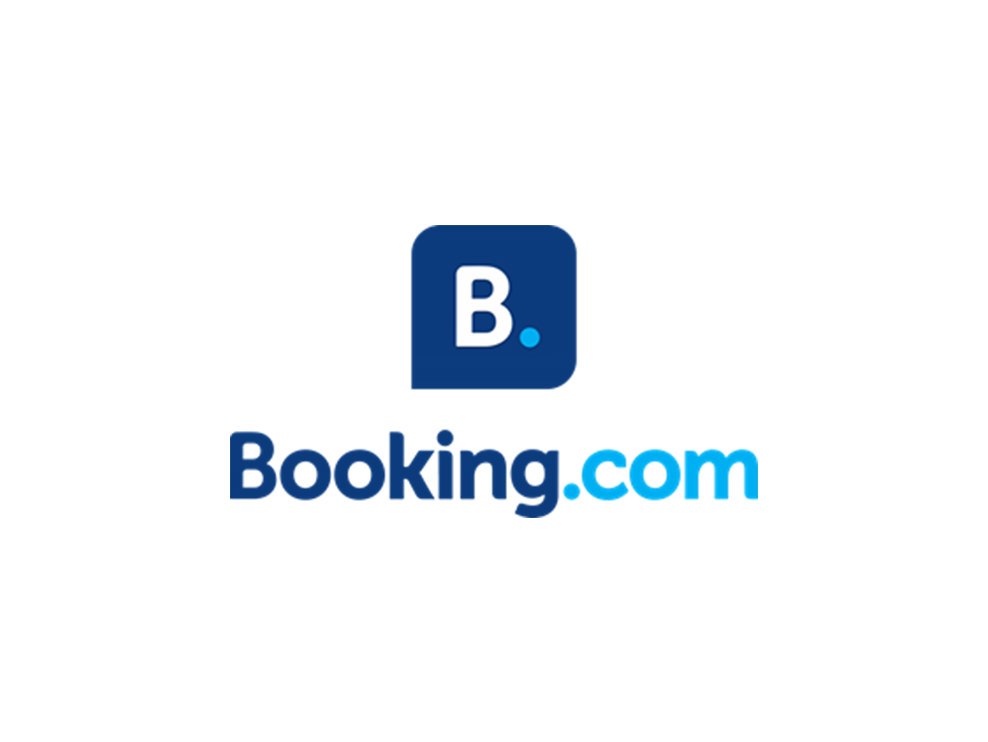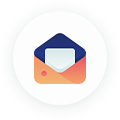The extranet system is the core platform for maintaining your listings, connecting with guests, monitoring payments, and requesting help from Booking.com. The Booking.com extranet will be your closest friend (apart from those on the Booking.com support staff, of course) if you decide to list your property with Booking.com. You’ll need to be familiar with it to make your stay as a Booking.com host as delightful (and lucrative) as possible.
What is the Booking.com Extranet, and how does it work?
After you’ve registered your property and had your account verified by Booking.com, you’ll get an email from their staff with your login details shortly after. This username and password will get you access to the dashboard for property owners on the site. The extranet is a dashboard that gives property owners access to all of the features they’ll need to manage their listings on the website. A registered property owner, for example, will be able to:
- Update or alter information and data about their property through this Booking.com extranet site.
- Look at the rental prices for the apartments that are available.
- Read through Booking.com’s advice and recommendations to improve your property’s performance on the Opportunities page to confirm or amend payment details.
Because access to this extranet is critical, maintain your login credentials in a safe and easily accessible area after you obtain them.
Owner Login on Booking.com
When you’re ready to log in to your Booking.com account, there are a few basic steps to take, which we’ll go over here:
- Step 1: Open your browser and type admin.booking.com into the address bar.
- Step 2: When asked, type in your login and password.
- Step 3: You will be prompted to pick your preferred language on your first visit. You may then specify your language settings for all future login attempts in this manner.
- Step 4: Your initial login will also need identification verification. A six-digit number will be issued to you through text message, phone call, or the Booking.com Pulse app, which helps you manage your listings (we’ll come back to this fantastic resource later). When you get the code, paste it into the relevant box on the Booking.com website.
How to Recover Your Password on Booking.com
It happens to the best of us from time to time: we forget our passwords. The good news is that recovering or changing your password to access Booking.com’s extranet is simple. You have to go to the login page and click the “Having difficulties logging in?” option. You may then choose “forgot your password?” and enter your login username to create a new password.
It’s also possible for you to get shut out of the extranet platform. Booking.com will block your access after five failed tries to log in to safeguard security. If this happens, just click the “Forgot your password?” link again, and you’ll be prompted to enter your email address. Once this has been verified, you will get an email with a link to reset your password.
How to Make Your Booking.com Listing Inactive
Your company is growing, and you’re ready to renovate your rental home, but how can you do so while maintaining the integrity of your Booking.com listing? If you wish to make your Booking.com listing inaccessible for a certain length of time for whatever reason, you may do so by shutting it on your extranet dashboard’s availability calendar.
If you have a unit that isn’t presently leased or will be shortly, just go to that property’s “Rates & Availability” page and shut the room for a certain date. This effectively deactivates your listing by closing it to renters for that period. Return to the “Rates & Availability” menu to update availability when you’re ready to revive your listing.
If this listing has rental bookings, you must go to the “Rates & Availability” page and shut the room for a date range beginning after the last reservation. Remember that you won’t be able to deactivate a listing for a time that includes a booked rental, but you may be able to exchange properties if you have another of like quality/location.
How to Get Your Booking.com Listing Removed
If you want to cancel or delete a listing on Booking.com, send a message to Booking.com over the extranet and request that it be deactivated. You should get a response fairly shortly to finish the process.
When you delete your units on the extranet’s “Room Details/Property Layout” page, you’ll just be eliminating room types, not the whole listing, and they’ll still show up on Booking.com.