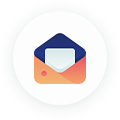Booking.com has made it simple to manage your reservations from your extranet dashboard, allowing you to manage even a sizable portfolio of properties easily. Booking.com has prioritized making the reservation management process as visible as is humanly possible. The technology is built to be incredibly efficient and connective to third-party calendars, such as those of Airbnb or other rental platforms. To optimize the synthesis of your multiple booked listings, you may also export and import your Booking.com calendar.
If you use Lodgable, it’s simple to interface with Booking.com and other listing sites so you can view all of your reservations in one location.
Your Availability Calendar: How to Update It
To get going, double-check that the availability of your rental property is accurately reflected on your calendar. You should post when your listing is open as far out into these 16 months as possible since Booking.com allows listings to adjust availability up to 16 months in advance. Although some property owners may not be able to do this, posting availability that long in advance can be a godsend for tenants who want to plan their travel well in advance.
How are we to track so many months into the future, though, when we can’t even recall our plans for the upcoming week? Booking.com features calendar choices that are simple to use and update for this situation.
By going to the “Rooms & Availability” tab and choosing your calendar, you can modify the availability of your apartment. A list view calendar and a monthly view calendar are the two calendar formats that Booking.com offers. You can choose dates with ease, either one day at a time or in a “bulk edit” for larger periods, depending on the format you want.
However, if you use Lodgify, any availability adjustments must be made through your Lodgify account.
When using the list view calendar, you may find the date and the “Rooms to Sell” cell just beneath it to change the availability of one day. You can adjust the number of rooms or units available on that day by clicking on that cell, which will illuminate it in blue to indicate that it is editable. Then, press Enter to save your changes. You can highlight many “Rooms to Sell” cells in a row or use the “Bulk edit” option to adjust the availability for several days or weeks. You can change availability using the cells in the upper right-hand corner of the monthly view calendar. Choose whether your unit is open or closed after entering your start and end dates.
Another possibility is that a surprise cancellation will create a significant gap in your reservations. You can log in and adjust your extranet’s availability if this occurs. You can also set up your units for automatic replenishment, which will make that unit available immediately. Due to the COVID-19 global pandemic, this service is unavailable; nevertheless, it is hoped that it will resume in the future because it can be useful for individuals who have many listings on Booking.com.
The best way to control your rates on Booking.com
On Booking.com, managing your pricing is as simple as managing your availability calendar. However, changing your rates for a certain period will seem slightly different depending on whether you are using the list view or monthly view calendar style.
Suppose you want to alter the rates for several consecutive days, such as the days of a popular festival or a holiday weekend. In that case, you can select the date cells in the row labeled “Rate plan” and enter your new rate in the pop-up box that appears while still in the list view availability calendar on the “Rate & Availability” tab. Use the “Bulk edit” option to select a larger range and update the price if you want to adjust rates for several days or months in the future. To ensure that your rate changes are accurately maintained, always select “Save.”
Remember that if you use Lodgify, you can quickly alter your rates from your Lodgify account and sync them with Booking.com and other linked channels.
How to Design Unique Deals & Promotions
Booking.com provides the option to have a standard rate plan (i.e., the price for your rentals that all Booking.com users see), targeted rate plans (i.e., the special prices applied to users like their Genius program), and promotions, which are momentary reductions in price or other benefits that may persuade a potential renter to book. Booking.com provides a variety of promotions, such as:
Free Nights: When this deal is active, you are providing your tenants with a complimentary night’s stay in exchange for making a specific amount of reservations. For instance, you might provide the seventh night for free if a tenant book six nights.
Early Booking: This offer gives renters a lesser rate than usual for that time of year when they reserve rooms well in advance.
Last-Minute Booking: This offer is for renters who book last-minutely (or are looking for lodging within the next seven days); it may result in renters receiving a discount, but it may also result in you filling listings that would have otherwise been vacant.
It’s simple to set up these campaigns or exclusive offerings. Such promotions can be added via the “Promotions” menu. These can be established on a short-term or seasonal basis, such as an off-season discount.
You can provide additional incentives for your Booking.com listings to entice visitors to your page. These could appear in the form of:
Non-Refundable Rates: To add these reduced rates to your unit, choose “Add non-refundable rate” from the “Rates & Availability” menu. The “Promotions” tab is another way to accomplish this.
Children’s Rates: For families traveling together, providing a reduced fee for kids might be very beneficial. The “Policies” tab on the Property” page is where these transactions can be added. To change whether children can stay for free or at a reduced rate, locate “Children & additional beds.”
Secret Deals can be created by selecting “Secret Deal” when asked, “Who will see this promotion?” in the “Promotions” tab. These deals are exclusively accessible to a certain group of Booking.com users.
Value Deals: Another marketing strategy for your hotel is the “Value Deal,” a label Booking.com gives to accommodations when their rates and facilities are the best in their area. Although you as the landlord, cannot create a Value Deal, you can increase your chances of obtaining this certification by making sure your rental rate is reasonable.
Limited-Time Offer: This promotion gives your unit a significant discount and is at the top position for searches in your area, much as the last-minute booking deal mentioned previously. However, this offer is only open to Booking.com property owners who have already built a solid online presence with positive traveler reviews.
Because they continue to appear on your “Promotions” tab, tracking your promotions is simple. It’s easy to modify them as well; just click “Deactivate” to end these offers or “Reactivate” to reinstate them under the “Promotions” tab.
The Booking.com App called Pulse
The Pulse app from Booking.com is an excellent tool for property owners to manage their rentals. You can get quick and simple access to:
Updating your unit’s availability
Update your property’s rental rate
Utilize a practical color-coded system to determine whether your unit is available quickly (green), booked (yellow), or unavailable (red)
Although it is not necessary to download the Pulse app, it can be a very useful tool for individuals who list many homes or units on Booking.com because it is so streamlined and gives you a crucial overview of your booking schedule. If a guest cancels while you are on vacation, relist that unit using the Pulse app rather than rushing to the nearest desktop or laptop to enter into the Booking.com extranet. This can be very useful when you are on the go.